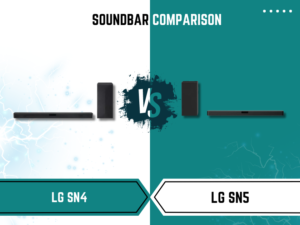If you own an LG Smart TV, you may be wondering how to set up the LG ThinQ app. The LG ThinQ app is an excellent addition to your LG Smart TV, as it allows you to control and monitor your TV from your smartphone or tablet. In this article, we will guide you through the steps of setting up the LG ThinQ app on your LG Smart TV.
What is the LG ThinQ App?
The LG ThinQ app is a smart home application that allows you to control and monitor your LG Smart TV from your smartphone or tablet. The app enables you to perform several functions such as changing channels, adjusting the volume, and accessing the TV settings. With the LG ThinQ app, you can also control other LG smart home devices, such as air conditioners, refrigerators, and washing machines.
Requirements for Setting Up the LG ThinQ App
Before you start setting up the LG ThinQ app, you need to ensure that you have the following requirements:
- An LG Smart TV that is compatible with the LG ThinQ app
- A stable internet connection
- A smartphone or tablet that supports the LG ThinQ app
Downloading the LG ThinQ App
The LG ThinQ app is available for free on both the Google Play Store and the Apple App Store. To download the app, follow these simple steps:
- On your smartphone or tablet, open the Google Play Store or Apple App Store
- In the search bar, type “LG ThinQ”
- Select the LG ThinQ app from the search results
- Click the “Install” button
- Wait for the app to download and install on your device
Setting Up the LG ThinQ App on Your LG Smart TV
Once you have downloaded the LG ThinQ app on your smartphone or tablet, follow these steps to set it up on your LG Smart TV:
- Turn on your LG Smart TV and connect it to your home Wi-Fi network
- On your smartphone or tablet, open the LG ThinQ app
- Click on the “Add Device” button on the app’s home screen
- Select “TV” from the list of devices
- Follow the on-screen instructions to complete the setup process
Using the LG ThinQ App
Once you have set up the LG ThinQ app on your LG Smart TV, you can use it to control and monitor your TV. Here are some of the functions you can perform with the app:
- Change channels
- Adjust the volume
- Access the TV settings
- Turn the TV on or off
- Control other LG smart home devices, such as air conditioners, refrigerators, and washing machines
Troubleshooting the LG ThinQ App
If you experience any issues with the LG ThinQ app, try the following troubleshooting tips:
- Ensure that your LG Smart TV is connected to your home Wi-Fi network
- Ensure that your smartphone or tablet is connected to the same Wi-Fi network as your LG Smart TV
- Restart your LG Smart TV and your smartphone or tablet
- Check for app updates on the Google Play Store or Apple App Store
- Contact LG customer support for further assistance
Benefits of Using the LG ThinQ App
There are many benefits of using the LG ThinQ app to control and monitor your LG Smart TV. Here are some of the key advantages:
- Convenience: With the LG ThinQ app, you can control your LG Smart TV from anywhere in your home, without having to use the TV remote.
- Personalization: The app allows you to personalize your LG Smart TV experience by adjusting the TV settings and creating custom profiles for each family member.
- Energy-saving: The LG ThinQ app comes with an energy-saving feature that helps you monitor and reduce your TV’s energy consumption.
- Compatibility: The app is compatible with other LG smart home devices, allowing you to control all your LG devices from a single app.
Conclusion
Setting up the LG ThinQ app on your LG Smart TV is a simple process that can greatly enhance your TV viewing experience. With the app, you can easily control and monitor your TV from your smartphone or tablet, and also control other LG smart home devices. If you experience any issues with the app, you can troubleshoot using the tips provided, or contact LG customer support for further assistance.
FAQs
- Is the LG ThinQ app compatible with all LG Smart TVs?
- No, the LG ThinQ app is only compatible with certain LG Smart TV models. Check the app description on the Google Play Store or Apple App Store to see if your TV is supported.
- Can I use the LG ThinQ app on multiple devices?
- Yes, you can download the LG ThinQ app on multiple smartphones or tablets and control your LG Smart TV from any of them.
- Does the LG ThinQ app require an internet connection?
- Yes, you need a stable internet connection to use the LG ThinQ app and control your LG Smart TV.
- How do I update the LG ThinQ app?
- You can update the LG ThinQ app from the Google Play Store or Apple App Store. Go to the app page and click the “Update” button.
- Can I control other brands of smart home devices using the LG ThinQ app?
- No, the LG ThinQ app is only compatible with LG smart home devices.