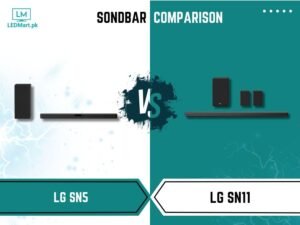As televisions continue to become more advanced, they offer features that can be challenging for some users to navigate. One of these features is changing the menu language on a Samsung TV. This article will provide step-by-step instructions on how to change the menu language on your Samsung TV, including screenshots for easy reference.
Introduction
Samsung TVs are known for their excellent picture quality and smart features, but they can be challenging to navigate. Changing the menu language can be particularly tricky, especially if you do not speak the default language on your TV. Fortunately, it is possible to change the menu language on your Samsung TV, and this article will provide a comprehensive guide on how to do it.
Why Change the Menu Language on Your Samsung TV?
There are several reasons why you might need to change the menu language on your Samsung TV. For example, if you bought your TV in a foreign country, the default language may not be in a language you understand. Alternatively, you may have accidentally changed the language and need to change it back.
Understanding Your Samsung TV’s Language Settings
Before you begin, it is essential to understand your Samsung TV’s language settings. Depending on the model of your TV, the language settings may be in different places. Typically, you can find language settings under the “System” or “General” menu. Additionally, Samsung TVs typically offer a wide range of languages to choose from, including Spanish, French, German, Chinese, and more.
How to Change the Menu Language on Your Samsung TV
Now that you understand your Samsung TV’s language settings, here are the steps to change the menu language:
Step 1: Access the Main Menu
The first step to changing the menu language on your Samsung TV is to access the main menu. You can do this by pressing the “Menu” button on your Samsung TV’s remote control.
Step 2: Navigate to the Language Settings
Once you are in the main menu, navigate to the “Settings” or “Options” menu. From there, look for the “Language” or “Language Settings” option. Depending on your TV model, this option may be in a different location, but it should be easy to find.
Step 3: Select Your Desired Language
Once you have found the “Language” or “Language Settings” option, select it. From there, you can choose your desired language from the list of available options. Once you have selected your language, save the changes, and exit the menu.
Tips for Troubleshooting
If you have followed the steps above and are still having trouble changing the menu language on your Samsung TV, there are a few things you can try. First, make sure that your TV is up to date with the latest software updates. If your TV is not up to date, it may not offer the language you need. Additionally, you can try resetting your TV to its factory settings. This will erase all of your settings, but it will also reset the language to the default setting.